Creating Accessible STEM Materials
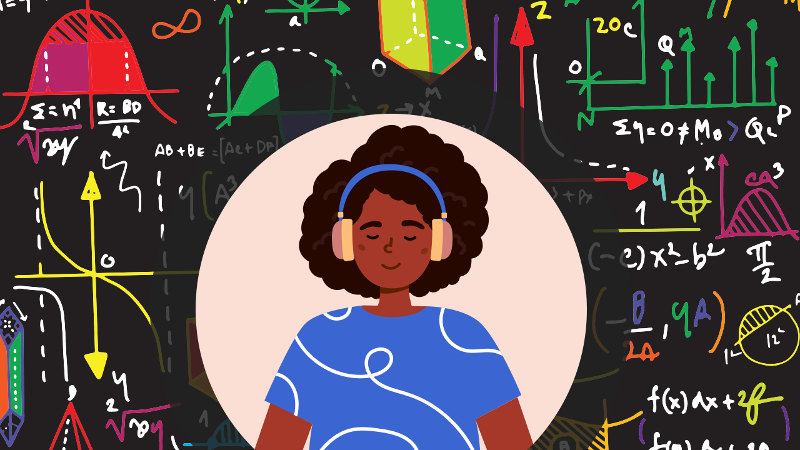
People with disabilities constitute 10 percent of the nation’s general workforce, but only two percent of its STEM (Science, Technology, Engineering and Math) professionals1. This statistic indicates that learners with disabilities experience significant barriers to accessing STEM learning opportunities. Given the rapid advancement of technology and the urgency of applying scientific solutions to global challenges, all learners need access to STEM education. Creating accessible materials is one way to reduce those barriers so that all learners can participate and choose to advance in STEM fields.
Images & Graphics
STEM images are often complex graphics, such as charts, diagrams, and mathematics notation. These kinds of images require both alternative text and long descriptions, which are the focus on this page. For a broader discussion of accessibility, please visit Designing for Accessibility with POUR.
Alternative Text
Alternative text is used to describe an image when content is read aloud to screen reader users. It is also presented when images are turned off by users who want to save bandwidth on their internet connection. Alternative text is meant to be concise by focusing on the most essential information an image conveys. A best practice is to limit an alternative text description to 125-150 characters (one to two sentences), which is sufficient for most images. If a more detailed explanation is required, a long description also needs to be provided.
For more information on alternative text, visit WebAIM’s tutorial on alternative text.
Tactile Graphics
For some content, even a good long description may not be practical. A tactile representation may be more appropriate. The American Printing House for the Blind has created the Tactile Graphics Image Library as a repository for commonly used tactile images.
Developing Long Description
Well written long description starts with the most important information, followed by the most relevant details. For example, the first sentence(s) of a long description for a graph might identify key data trends, followed by relevant details that contextualize the graph in relation to a specific topic. Another important feature of long descriptions is that they are more flexible than alternative text. While alternative text is limited to the use of only text to describe images, long descriptions can include other characters and formats. For example, bulleted or numbered lists can be used to organize steps in a process that may be included in a complex diagram. Or an accessible data table can be used to present the values in a chart or graph (e.g., x and y axes).
Preparing long descriptions is a skill that takes time and practice. Here are some recommendations for getting started:
- Learn more about long descriptions by completing the W3C/WAI Complex Images Tutorial.
- View exemplars of long descriptions in the DIAGRAM Centers’ Image Description Guidelines and learn how to approach specific types of complex images.
- Collaborate with others when developing long descriptions. Multiple perspectives and iterations will improve the results.
Linking to Long Descriptions
Long descriptions are customarily provided in a separate web page or document (or a separate section, such as an appendix). Instructions on how to access the long description are provided in the image’s alternative text, and the link to the long description should immediately follow the image. More advanced techniques, such as a hide/reveal feature, are possible with web-based formats. The long descriptions provided at Designing for Accessibility with POUR are an example of a hide/reveal feature.
Long Description: Essential for Some, Helpful for All
In addition to making STEM more accessible for screen reader users, long descriptions can help all learners make sense of the rich information and complicated relationships presented in many STEM images. While visuals alone are useful and often necessary aids for conveying complex graphs, charts, diagrams, and mathematical and scientific notation, long descriptions provide an alternative representation of the information these images convey. This secondary means of communicating content gives all learners an additional opportunity to process and make meaning of STEM concepts.
Math Notation
In traditional digital STEM materials, mathematics notation is provided as images. A far more accessible alternative is MathML, which is used to represent mathematical notation as markup or code. This is important for accessibility because learners with low vision can resize the math content without any loss of quality when it is stored as markup. And screen reader users can navigate and review the parts of each expression in the correct order, which is important for understanding complex mathematical notation. Currently, Safari and Firefox provide the best support for MathML.
Recommendations for getting started with MathML:
- Watch a webinar recording and access associated materials for the DAISY Consortium webinar, Creating and Reading Accessible Math
- Visit W3C Math Home for more information on how to learn and use MathML
Simulations
Simulations can be helpful for illustrating and applying difficult STEM concepts in a virtual and interactive way. The PhET Interactive Simulations Project includes a number of simulations that include accessibility supports, such as keyboard-only navigation and sonification, which is the use of sound cues to communicate information.
Augmented and Virtual Reality, together known as Extended Reality or XR, is a way to provide more immersive simulations for STEM content. The Partnership on Employment & Accessible Technology (PEAT) offers the Inclusive XR and Hybrid Work Toolkit as a comprehensive resource exploring the implications for accessibility as XR grows.
Coding
Quorum is a programming language originally designed for blind or visually impaired learners. It is now available to all students for learning basic computer science concepts. In addition to the programming language itself, the Quorum website hosts many learning activities which range from basic programming skills to game design and robotics (using LEGO robot kits). Documentation is available in braille, and Quorum supports an extensive list of keyboard shortcuts.
Apple’s Swift Playgrounds is an app for learning how to code with the same Swift programming language that is used to create many of the apps available for Apple devices such as the iPhone and iPad. Swift Playgrounds includes support for the accessibility features available on the iPad, including the VoiceOver screen reader and Switch Control. Christopher Hills demonstrates how to use switch devices to create and run code on his iPad with Swift Playgrounds. In addition to the coding environment, Apple has created the Everyone Can Code curriculum which uses interactive puzzles to teach Swift programming principles.
1. Moon, N., Todd, R, Morton, D., & Ivey, E. (2012). Accommodating students with disabilities in science, technology, engineering, and mathematics (STEM): Findings from research and practice for middle grades through university education. Atlanta: GA, Center for Assistive Technology and Environmental Access.
