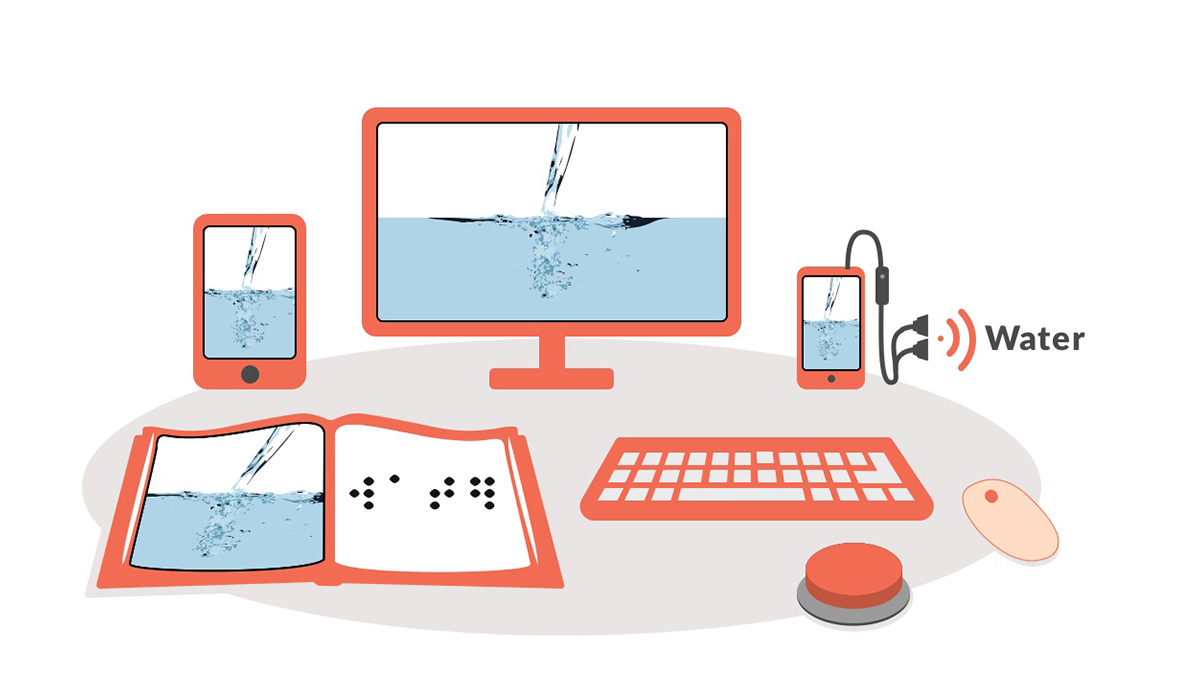Robust: Ensure compatibility
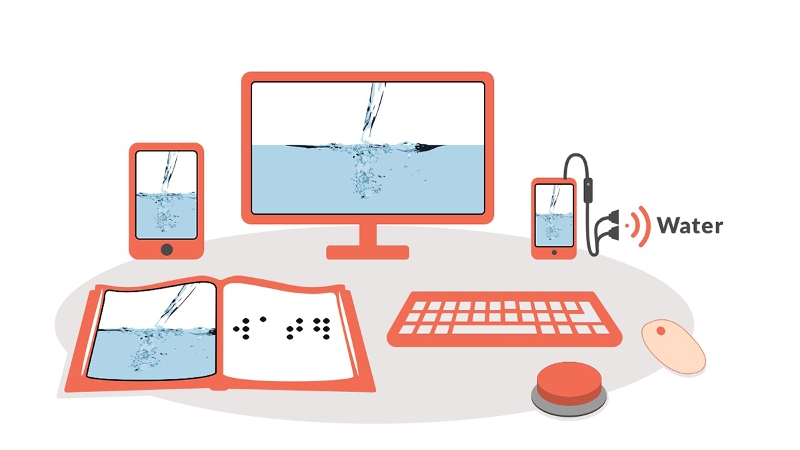
Robust content works for your learners in a variety of web browser and devices (including tablets and smartphones). This will accommodate their needs and preferences no matter where they access your content.
To make your content robust.
- Provide descriptive metadata.
- Perform an accessibility check.
- Test for accessibility with people.
Provide descriptive metadata
Metadata is data or information about other data. The author of a work is an example of metadata, as is its title. Descriptive metadata will not only make your content easier to index on search engines, it may also improve its usability for assistive technology users. An example is the document title. A descriptive title will help a screen reader user quickly determine if they are on the desired document.
Perform an accessibility check
Even the best accessibility checking tools have their limitations due to the subjective nature of many accessibility techniques. For example, an automated check may reveal that an image has alternative text, but it will not indicate whether the alternative text accurately describes the content of the image. Despite these limitations, an accessibility check can help you catch some of the most common accessibility problems.
Involve people in accessibility
To test the robustness of your content you should try to access it on one of the devices your learners are likely to own and use for learning. This will help you identify problems with both the rendering of the content as well as its overall usability. Content that may have worked well on a computer when it is accessed with a mouse and keyboard may not be as easy to use when accessed on a tablet with only touch gestures. For even better results, see if you can get one of your learners who uses assistive technology to review your content and report back on any accessibility problems. This will be good test of how well your content works for learners with disabilities.
Along the same lines, you should communicate to your learners that you expect them to notify you if at any time they experience less than full participation in learning and assessment activities. This includes reporting any accessibility barriers they encounter as soon as possible. Explain that this information is necessary for you to effectively support their independence, participation, and progress. You can communicate this information on the first day of class as well as include it in the course syllabus and website as reminders.
Accessibility is a shared responsibility. In addition to feedback from students, you can learn how to use some of the accessibility features of popular devices to perform your own basic accessibility testing. You can also share this information with other staff at your school or institution (including instructional designers, information technology staff and other educators). This will increase the number of people who know about accessibility and promote change beyond just your own content.
These basic tests are only meant to help you identify some of the most common accessibility issues so that you can prioritize them for remediation. A more detailed audit would be needed to make compliance claims about your learning materials.
Build your skills
Provide descriptive metadata:
- Change document metadata in Office Products (Microsoft)
- Change PDF properties and metadata (Adobe)
Use built-in accessibility checkers:
- For Office 365: Check Document Accessibility (Video from Microsoft)
- For older versions of Office that may not have the Accessibility Checker in the Ribbon: Inspect files for Accessibility Issues (Video from Microsoft)
Use a screen reader for accessibility testing:
Get to know the guidelines
The techniques are also summarized in a table with the corresponding Web Content Accessibility Guidelines for your reference.
| Technique | Benefits Learners Who Are | Relevant WCAG Guidelines |
|---|---|---|
| Provide descriptive metadata | Makes content easier to find and use | 2.4.2 Page Titled (A) |
| Perform an accessibility check | Helps prioritize accessibility issues for remediation | Multiple |
| Involve people in accessibility | Makes your content usable in more places and devices | Multiple |